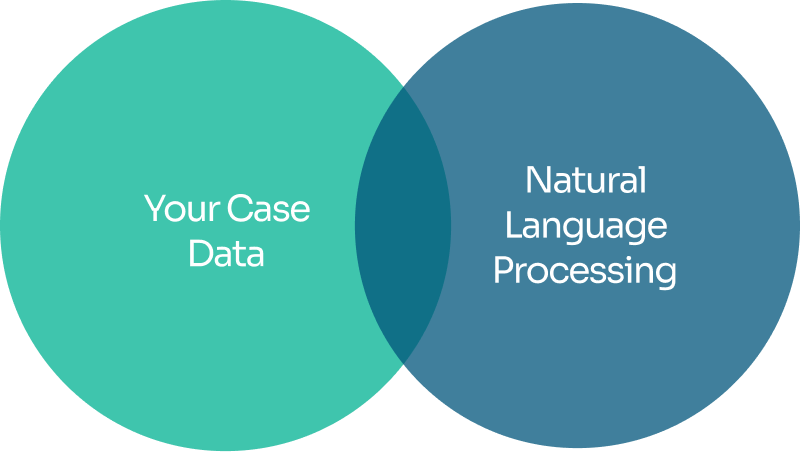Matter AI Assist: The Master Guide
Your Guide to Using Matter AI Assist Effectively
We’ve been there. A client calls and needs an answer right away, and you end up clicking through the file in a rush. An email arrives, and you are not sure how to reply. Or you want a quick second opinion on what is missing and what to check next.
If your job is moving cases forward and keeping clients informed, this guide is for you. Matter AI Assist in InTouch supports the routine work of lawyers. It drafts emails and letters, summarises documents, pulls details from scans, and delivers answers using the information already in your case.
In This Guide
Real-world questions that law firms ask every day, written as prompts you can copy into live files.
Extra prompts you may not have tried yet that remove small blockers and speed things up.
Top tips from the InTouch team to get better answers first time.
Prompt recipes you can copy, edit, and reuse for common tasks.
Troubleshooting to fix weak drafts, set tone, limit length, and get the right format.
A quick start and a short rollout plan for your team.
Good practice on where Matter AI Assist helps and where your judgment is needed.
How to use this guide: Read the tips at the top, then jump to the sections you need using the links below. If you want a quick taste, try the three starter prompts in the next section and send one real update today.
A quick slice of advice before you begin
Matter AI Assist is here to help, not to take over.
You decide what gets sent, what gets edited, and what gets used. It saves time and reduces admin. It does not replace legal judgment.
Nothing is final
Every draft stays in your control. You review, edit, and decide what is right for the client and the case.
You are the judge
AI can help write a message, but it does not know your client. You are the expert on tone, context, and risk.
Built with legal use in mind
Matter AI Assist runs inside your InTouch case, not off on its own. It supports the processes and standards your firm already follows.
Top tips to get great results
As with any AI, you get out what you put in. Here are our top tips for getting great results for your use of Matter AI Assist in InTouch.
Work from inside the case
Prompt Matter AI Assist about the matter you are working on, so the correct documents, tasks, and contacts are in close reach.
Ask for the output format
Tell Matter AI Assist what to produce in your prompt
Examples: “A short email.” “Bullet list of key risks.” “Table with fields for LP-1F.”
Tell AI what to include and exclude
Nudge the draft toward the details that matter.
Examples: “Include search timeline and any expiry dates. Exclude marketing fluff.” “Include the mortgage offer status. Exclude internal notes.”
Quote the key fact that changes the answer
One sentence of context avoids guesswork.
Examples: “Client is anxious about delays.” “Offer expires on 14 November.” “Searches delayed by local authority backlog.”
Use OCR (Optical Character Recognition) for scans and photos
When attaching a scan or PDF, ask to extract specific fields.
Examples: “Extract names, addresses, policy numbers, dates, amounts.” “Pull the key info from this indemnity policy and format as a neat list.”
Be clear about the context
Use the following formula to get the best output: Recipient + purpose + outcome.
Example: “Email the buyer’s solicitor to request missing planning documents and set a 5 day deadline.”
Control the length and structure
Set limits so you can paste and go.
Examples: “Limit to 6 bullets.” “Add headings: Summary, Risks, Deadlines.” “End with a one line next step.”
Ask for actions, not just information
Turn answers into work you can use.
Examples: “Turn that into a client update.” “Make a checklist with owners and due dates.” “Write a chase email based on those outstanding items.”
Iterate once, then finalise
If the first draft is off, add one instruction and ask again.
Examples: “Shorter and more direct.” “More formal for a lender.” “Make the deadline explicit and ask for confirmation.”
Keep sensitive drafting as a first version
You add the specifics and final tone.
Examples: “Draft the first version of a reply to this complaint. I will add details.” “Start an update about a delay. Leave placeholders for exact dates.”
How Matter AI Assist uses your case data
Matter AI Assist operates inside each case in InTouch. It can use names, addresses, key dates, notes, tasks, emails, and documents already in the file, but clear prompts help it pull the correct details.
For the best results in your prompts:
Identify stakeholders related to the prompt: client, other solicitor, lender, agent.
Say what it is about: delay, missing document, next steps.
Add context, especially if it’s not documented in the case.
Matter AI Assist
Use Cases Prompt Guide
Jump to:
How to use Matter AI Assist to write emails and letters
Let Matter AI Assist draft. You review and send.
Writing emails is time-consuming and repetitive, whether you are responding to an enquiry or updating a client on next steps and actions required. The prompts here help your lawyers draft emails quickly, using details from InTouch cases as context for better accuracy.
“Write a polite update to the client about a delay. Explain why, what happens next, and what we need from them.”
Model General Prompts
“Email the buyer’s solicitor suggesting completion dates.”
“Write to the seller’s solicitor requesting the missing contract pack.”
“Write a letter advising the transfer of shares in the property. Outline steps and documents needed.”
“Write a message to the agent with the status of outstanding tasks. Keep it concise.”
“Turn this into a client update suitable for SMS.”
“Draft the first version of a reply to this complaint. I will add specifics.”
For Sensitive Emails & Letters
“Explain why the offer was not accepted and give the next steps. Keep the language calm but clear.”
How to use Matter AI Assist to summarise and explain documents
Understand long or technical documents faster.
Long leases, reports, and policies take time to scan for the bits that matter. Matter AI Assist can read the document in your case and return the key points, risks, deadlines, and who needs to do what next. Say who the summary is for, how long it should be, and what to include or leave out.
“Summarise this lease clearly. Limit to 10 key points.”
Model General Prompts
“Explain this clause and flag any risk.”
“List deadlines in this contract and who is responsible.”
“Analyse this plan. Is there any reference to black hatched marking?”
“Provide a summary of costs, fees, or data from this report.”
“Give me a short matter summary I can send to the introducer.”
For Introducers or Managers
How to use Matter AI Assist to answer questions about cases
Ask anything. Get answers from the case file.
Matter AI Assist can check the live file and answer direct questions using the data already in InTouch. It looks at tasks, notes, emails, documents, and key dates, then returns a clear answer you can act on. Ask specific questions and, if helpful, tell it what to do with the answer, for example create a short client update.
“Has the buyer instructed a solicitor?”
Model General Prompts
“When was the draft contract pack issued?”
“Did we order a survey?”
“When was the search report carried out?”
“Confirm the contract price.”
“What enquiries are still outstanding?”
How to use Matter AI Assist turn images and PDFs into text
Pull details from scans, letters, or photos.
Need the contents of a scanned letter, policy, or a phone photo in usable text? Matter AI Assist can read images and PDFs in your case and convert them into editable text you can search, summarise, or paste into notes and drafts. If you want specific fields, say what to extract and how to format the result.
“Extract the key info from this scanned indemnity policy.”
Model General Prompts
“Transcribe this photo.”
“Turn this PDF letter into an editable document.”
How to use Matter AI Assist for billing and accounting checks
Light checks and messages.
Matter AI Assist can scan bills, statements, completion packs, and case notes to spot mismatches, confirm totals, and surface items that are ready to bill. It can also draft clear reminders for overdue payments. Ask for the check you want and, if needed, tell it what to do next with the result.
“Do the invoice and statement add up correctly?”
Model General Prompts
“Review this pack. Do invoice and statement totals and references match?”
“What is outstanding to bill on this matter.”
“Have the Source of Funds checks been completed?”
“Write a reminder to the client about the overdue payment.”
How to use Matter AI Assist to define processes and next steps
Pull key data, cross-check, or prepare checklists.
When you need a clear plan, Matter AI Assist can turn case context into step-by-step actions. Ask it to outline the process, list the figures you must gather, create a checklist with owners and dates, or verify that key data points match across documents. It is ideal for completions, pre-purchase reviews, and standard forms.
“Prepare a draft completion statement. List the figures needed.”
Model General Prompts
“Make a table with the information needed to complete LP-1F.”
“Confirm the contract for sale metadata: price, parties, property.”
“Check indemnity policy validity. Note if land only or adjoining land.”
“Create a report highlighting issues before purchase.”
“Explain the purpose of this indemnity policy.”
For Client Advice
“Advise on the risk of buying a freehold flat.”
“Explain limited title guarantee.”
“Explain rights of overhang for gutters.”
How to use Matter AI Assist to build reports
Quick get overviews and status summaries.
Need a snapshot you can trust without opening a spreadsheet? Matter AI Assist can pull live data from your InTouch cases to create on-demand reports. Ask for counts, lists, or timelines, set a date range, and say how you want it formatted, for example bullets or a simple table. You can also ask it to turn the output into next steps or a short client or manager update.
“Create a report of outstanding items on this matter.”
Model General Prompts
“How long to completion. Best estimate.”
“How many matters opened in the last two months. List by type.”
“Summary of leads in litigation. Headline numbers only.”
“How long can a file stay open before the management fee applies?”
Prompt Recipes
Use these as templates. Replace items in [brackets].
Update email (client)
“Draft a short email to [client first name] with a clear update on [topic]. Include what we have done, what is left, and what we need from them next. Keep it friendly and under 120 words.”
Chase missing item (other solicitor)
“Write a firm but polite email to [other firm or recipient] requesting [missing documents or info]. Include a [X day] deadline and ask them to confirm receipt.”
Document summary
“Summarise [document name] clearly. Give up to 10 bullet points, then list any risks or deadlines.”
OCR or scans
“Extract key information from this scanned [document type]. Include names, addresses, policy numbers, dates, and amounts. Format as a neat list.”
Case snapshot
“Give me the status of [matter reference or description]. What is complete, what is outstanding, and the next three actions with owners.”
Billing check
“Check the attached invoice and statement add up and that references match. If anything is off, list it.”
Sensitive message
“Draft the first version of a reply to [complaint or concern]. Keep the tone calm, acknowledge the issue, explain the current position, and outline next steps. I will add details.”
Search for specifics
“Find references to [term, for example “FRAEW”] in the case file and list the locations with a short quote around each hit.”
Troubleshooting: how to fix a weak answer
Sometimes the first draft is close but not quite there. There’s no need to start again. Add one clear instruction and ask Matter AI Assist to try again. Use the quick fixes here to tighten the answer and get something you can use.
Vague answers
Add the recipient, the topic, and one key fact. For example: “Make it a client email. Topic: search delay due to local authority backlog.”
Missed details
Point out the missing detail and ask to include it. For example: “Include the buyer’s mortgage offer expiry date.”
Wrong tone
Say the tone you want. For example: “Make it more formal for a lender audience.”
Need action, not info
Ask for the output you need. For example: “Turn that into a 70 word SMS.” or “Make a task list with owners and due dates.”
Too long, didn’t read
Set a limit. For example: “Maximum 10 bullets, then a one line risk summary.”
Good AI practice and responsibility
You decide what goes out. Every draft is yours to review, edit, or discard.
No legal judgment shortcuts. Matter AI Assist speeds up drafting and searching. It does not replace your judgment or your knowledge of the client.
Sensitive situations. For complaints, disputes, or risk issues, add specifics yourself rather than solely relying on AI to get it right.
Next steps: put Matter AI Assist to work
Do this now. Ten minute starter
Open any active matter.
Ask: “What is the latest with this case?”
Ask: “Draft a short client update on where we are and what we need from them next.”
Attach a long document and ask: “Summarise and list any deadlines.”
Ask: “Turn that into a checklist with owners and due dates.”
Roll out with your team
Save 5 prompt recipes everyone can reuse.
Run a 15 minute huddle. Send one real client update together.
Add a “Matter AI quick prompts” page to your onboarding.
Review after one week. What worked, what to tweak, which prompts to standardise.